Global Edit
The Global Edit window makes repetitious changes of assignments efficient and easy. It uses criteria to find appropriate records and makes a specific change to them.
To open the Global Edit window for phone records, open the Phone window or the Quick View window (using the instructions contained in the
Phone topic). Click the Global Edit button.
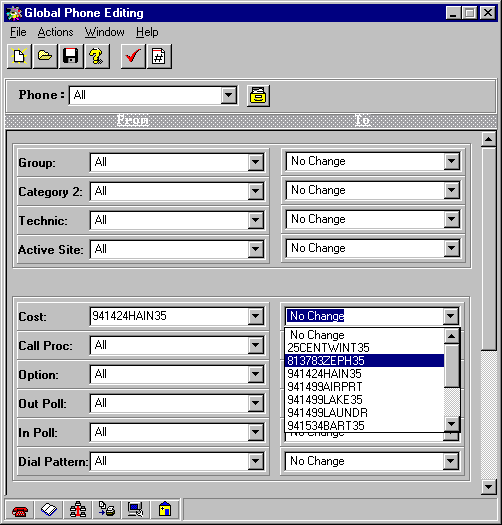
To make a change:
1. Choose what criteria will qualify a record to be changed in the From column. Though this window is usually used for finding a record certain data and changing that data, the search criteria do not have to be the aspects of a phone record that will be changed.
2. Choose what type of information you want changed and what to change it to in the To column.
3. Click Gauge Updates to find out how many records will be changed. (optional)
4. Click Apply Updates.
The Phone field provides several options for limiting the scope of the changes. It can be left at the default All to look through every record for a match, it can be changed to List (or click the ellipsis button to the right of the field) to look through a list of all phone records and check the phones to be effected, or one phone record may be selected.
In this screen, the buttons New, Open, and Save do not apply to records, but to edit sessions in the Global Edit window.
The Global Edit window for
cost records is structured differently. Please see the Global Cost Editing Wizard topic for more information.