Phone
The Phone window is a well-organized, comprehensive display of all the information pertaining to any particular phone. This information is separated by use and placed into six tabs. Click on different areas of the picture below for pop-up descriptions; scroll down below the picture for more information.
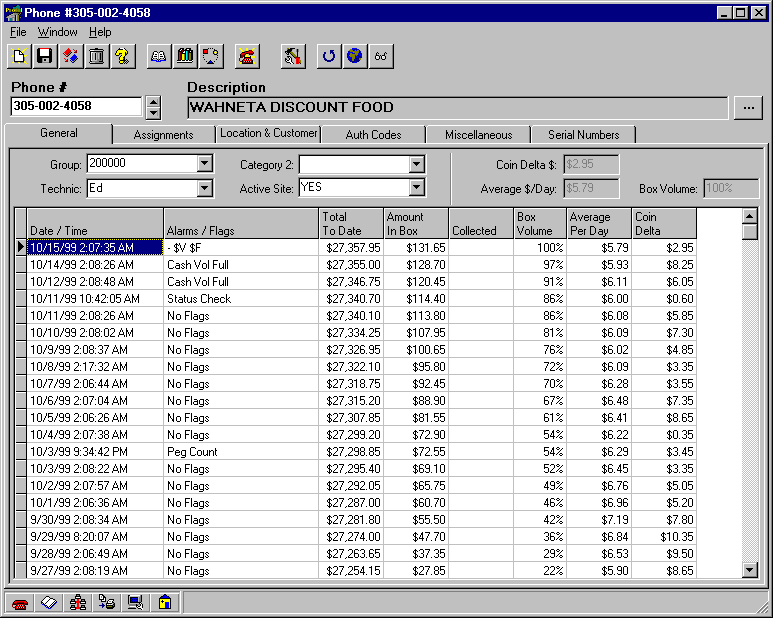
To open the Phone window, click on the
Phones & Customers button in the Navigator or the Navbar. If the Phone window has not been chosen to open in the Preferences, then either the Quick View window or the Phone List window will appear. In either case, these windows may be used to find the desired phone record. Search records by field in the Quick View window, or search records by Location Name/Description field in the Phone List window. When either method is used, the Phone window will open with the desired phone record displayed.
Five standard buttons are displayed in the Phone window as well as in other windows throughout Panorama where editing capabilities exist. They are:
New Record ñ Creates a new, blank record.
Save ñ Saves all changes to the database.
Clone ñ Makes a copy of the current record, under a new name.
Delete ñ Deletes the current record.
Help
ñ Launches Panoramaís on-line help.
The other buttons, which are specific to the Phone window, are:
Audit CDR ñ Allows you to view Call Detail Records (CDR) for the current phone or other phones.
Call Accounting ñ Allows you to view Call Accounting records for the current phone or other phones.
Comm Errors ñ Allows you to view all of the Communication Errors that occurred during polling and reporting.
Manual Poll ñ Allows the current phone or other phones to be manually polled, depending on the selection made in the menu that comes down from the button.
Advanced Phone Search ñ Provides a detailed search of phone records using numerous options and any combination of fields.
Tools ñ Allows a change to a New Phone Number (ANI) and performs a Coin Total Fix, depending on the selection made in the menu that comes down from the button.
Refresh
ñ Refreshes the page image to update coin totals, status flags, and other data.Edit All
ñ Allows for Global Editing of any combination of fields in the phone record.Quick View ñ Opens the Quick View window, where records can be searched by field.
Under each tab, you will find the following information:
General
Four User Defined Categories
Phone Communication History
Coin Delta
Average per Day
Box Volume
Assignments
Cost
Call Processing
Options
Downloaded Firmware
Boot Firmware
Dates Assigned and Dates Loaded for each record
Polling
ñ Outgoing (polling) and Incoming (reporting)Dial Prefix (when needed on a per-phone basis)
Serial Numbers
Location & Customers
Location Information
Time Zone
Upper and Lower housing key numbers
Customer Information
Auth Codes
Direct Routes
Card Routes
Miscellaneous
Previous Phone Number
Equipment Description
Note Pad
Electronic Serial #
Device type and ID
Date and Time
ROM Code
Serial #
Installed or Removed
A phone
ís record is selected by phone number from a pull-down menu. The records may also be searched in the Phone List window by either the Location Name or the Description field (depending on which of the two is specified in the Preferences). To open the Phone List window, click on the ellipsis at the far right of the field. You may also use one of Panoramaís other search engines.