Call Accounting
The Call Accounting window is a simple report generated to show individual phone income and how that income is derived. Click on different areas of the picture below for pop-up descriptions; scroll down below the picture for more information.
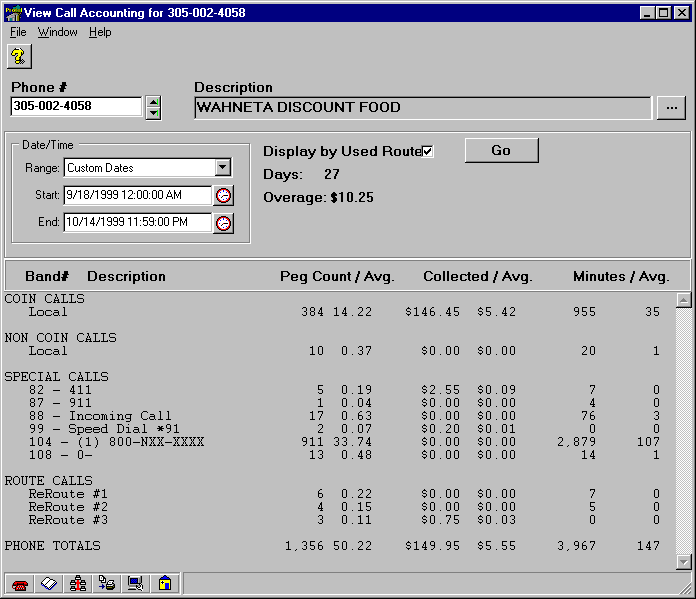
The Call Accounting window can only be opened from within the Phone window. Click on the
Phones & Customers button in the Navigator or the Navbar. If the Phone window has not been chosen to open in the Preferences, then either the Quick View window or the Phone List window will appear. In either case, these windows may be used to find the desired phone record. Search records by field in the Quick View window, or search records by Location Name/Description field in the Phone List window. When either method is used, the Phone window will open with the desired phone record displayed. Click the View Call Accounting button.
If the record that was current in the Phone window is not the desired record, then scroll to the record to analyze using the spinner buttons to the right of the Phone # field, or
search for the desired record. Select a range from the Range pull-down menu. If Custom Dates is chosen from this menu, set the Starting and Ending dates and times by clicking the buttons to the right of the two fields and specifying the date and time in the window that appears. Check Use Routes to include routing information in the report. If any changes were made to the Date/Time or the Use Routes checkbox, click the Go button to regenerate the report.
The report contains a breakdown of all completed calls on this phone within the specified time frame. The calls are divided into: Coin Calls, Non Coin Calls, Special Calls, Route Calls (if Use Routes was checked), and Phone Totals. Checking Use Routes reorganizes the list by pulling calls out of the Coin Calls, Non Coin Calls, and Special Calls that were rerouted through different carriers. These calls are then listed under an added heading, Route Calls, and are subcategorized by route number (found in the
Route Assignments window).
If option 1A5 is checked in the
Unassigned tab of the Options window (and the phone has been updated with this option), then the Call Type is recorded within the Call Detail Record. The advantage of this is that the Call Accounting window and the Call Accounting report break down the Coin Calls and 0+ calls by Call Type. If this option is not checked, the Call Accounting window (and report) list all Coin Calls by the subheading Miscellaneous, and lists 0+ calls under the Special Calls heading. Again, if Use Routes is checked, calls will be pulled out of the Coin Calls, Non Coin Calls, and Special Calls that were rerouted. These calls are then listed under an added heading, Route Calls, and are subcategorized by the route number.
Another benefit of option 1A5, recording Call Type within the CDR, is that CDR can be collected from the phone by Call Type. This saves time during polling, which saves money. To do this, use the Collect CDR column in the
Call Processing window and select the Call Types that should be retrieved.
Note: Recording and collecting CDR by Call Type is only available when using
Y2k compliant firmware. Also, a properly configured Cost record is necessary to classify a call by Call Type. Cost files obtained from Protel and Protelís distributors contain the necessary information to take advantage of this useful and money-saving feature.
For each of the headings, Panorama displays the Peg Count (the number of completed calls), the Average Peg Count for the range of time specified, the amount of money Collected, the Average amount of money Collected in the range of time specified, the number of Minutes of each call, and the Average number of minutes for the range of time specified. Across the bottom, the Phone Totals row displays the sum for each column.
Panorama uses the phone
ís Call Detail Records (CDR) to compute averages in this window. For instance, the Average amount of money Collected adds the Amount Collected values for all of the CDR records within the date range and for the particular phone, then divides the sum by the number of days contained within the date range. If less than one day is specified, the value is divided by a fraction of one day. If there are only 4 CDR records, but a time frame of one week is specified, the sum of values from the four records will be divided by 7.
Since Panorama relies on the information contained in the CDR, the report will not produce results if the CDR has been purged or simply not collected. To make your phones collect CDR:
1. Open the
Phone record of the phone in question.2. Click on the
Assignments tab.3. Right click on the Current Call Processing field; select Edit.
4. In the
Call Processing window, select Yes in the Collect CDR column for every Call Type for which you would like to collect Call Detail Records.5. Click Save. The next time this phone is polled with the Update Parameters
Polling Action checked, the phone will begin collecting CDR.
If you have not gone through the process to
Condense Call Processing and Route Records, you will need to do that first, or make the changes in the Cost window, making sure that Call Type Override is set to Yes. This is the old system, however. For efficiency and greater control, use the new Call Type system.