Call Processing Records
The Call Processing window is the display of the instructions the phone will follow when placing a call. These instructions work in conjunction with
Cost Records and Route Records.
To open the Call Processing window, click on the
Configuration button in either the Navigator or the Navbar and select Call Processing Records from the pull-down menu that appears. The General tab is the first tab that is displayed when the Call Processing window is opened.
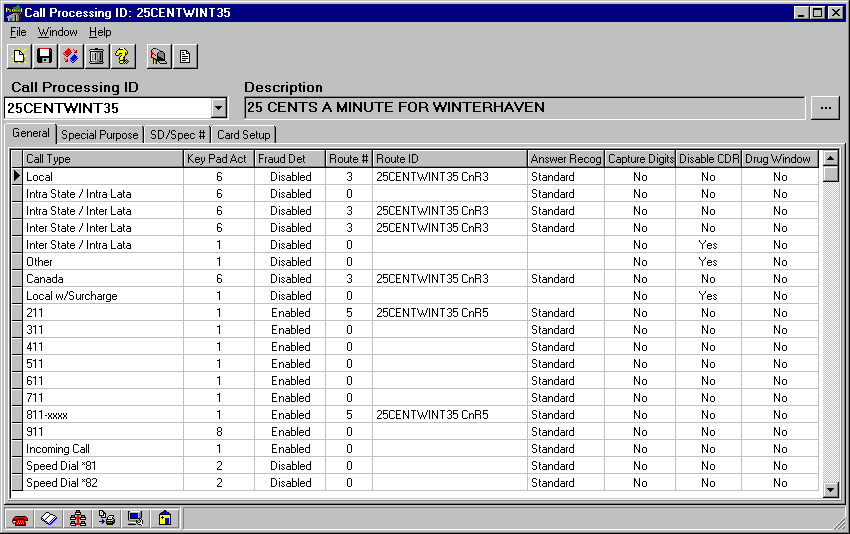
Five standard buttons are displayed in this window as well as in others throughout Panorama. These buttons are seen in windows where editing capabilities exist. The buttons are:
New Record ñ Creates a new, blank record.
Save ñ Saves all changes to the database.
Clone ñ Makes a copy of the current record.
Delete ñ Deletes the current record.
Help
ñ Launches Panoramaís on-line help.
The other buttons, which are specific to the Call Processing window, are:
View/Edit Routes ñ Opens the Route Records window, which is also available directly from the Navigator and the Navbar.
View/Edit all Route Assignments ñ Opens the Route Assignments window, where up to 30 routes can be assigned to one Call Processing Record.
The four tabs in the Call Processing window separate call processing features by use:
General ñ Select the smart phone features to use, depending on Call Type.
Special Purpose ñ View/edit the cost bands for x11, speed dialed, international, and card calls.
SD/Spec # ñ View/edit the phone numbers for speed dialing and special numbers.
Card Setup ñ Configure the phone for calling/credit card use.
Please refer to the Help topic
Condense Call Processing and Route Records for detailed instructions on cleaning up records after importing them from ExpressNet.