Automatic Polling
Use the Automatic Polling window to create and edit automatic polling schedules (records). Each record is named and given a description, to make identification easy. Click the pull-down menu under Automatic Polling ID to select a record to view or edit, or search in the
Polling List window by the Description field. To open the Polling List window, click on the ellipsis to the right of the Description field.
To get to the Automatic Polling window, select Automatic Polling from the
Communications button in the Navigator or the Navbar.
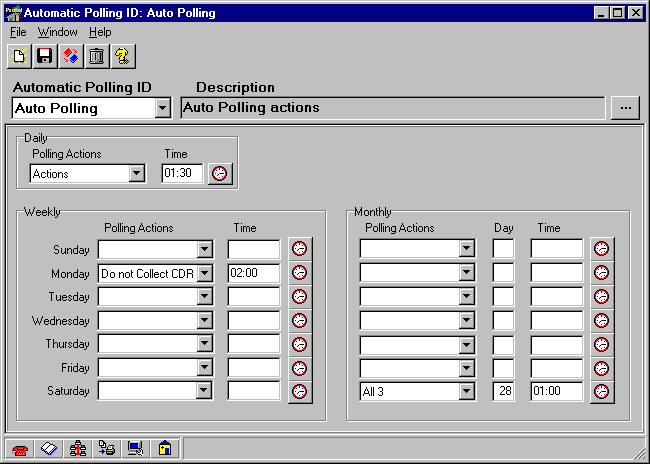
Five standard buttons are displayed in the Phone window as well as in others throughout Panorama. These icons are seen in windows where editing capabilities exist. The icons are:
New Record ñ Creates a new, blank record.
Save ñ Saves all changes to the database.
Clone ñ Makes a copy of the current record, under a new name.
Delete ñ Deletes the current record.
Help
ñ Launches Panoramaís on-line help.
Phones can be polled in daily, weekly, and monthly intervals. Use the appropriate boxed section for each of these divisions.
To poll daily or weekly:
1. Select the Polling Actions record to use during the poll.
2. Set the Time the poll should occur by clicking on the button next to the field. In the window that appears, either type the time into the field below the clock or move the hands of the clock with the mouse. To do this, click on the Hours button to select the hour hand of the clock (it turns yellow). Move the mouse around on the clock until the hand is in the desired place, then click again. Do the same with the Mins. button. Don
ít forget to select either the AM or PM button. When finished, click the OK button.
When polling weekly, only make entries on the days of the week when polling should occur. Cancel a polling event by choosing No Polling in the
Polling Actions pull-down menu.
Up to seven polls can be set for a month. When polling monthly, add this third step:
3. Enter the Day of the month.
![]() Enter 32 in the Day of Month to poll on the last day of every month.
Enter 32 in the Day of Month to poll on the last day of every month.
![]() Enter 31 to poll only on months with 31 days on the 31st of the month.
Enter 31 to poll only on months with 31 days on the 31st of the month.
![]() Enter 30 to poll only on months with 30 days or more on the 30th of the month.
Enter 30 to poll only on months with 30 days or more on the 30th of the month.
![]() Enter 29 to poll only on months with 29 days or more on the 29th of the month.
Enter 29 to poll only on months with 29 days or more on the 29th of the month.
![]() Enter 28 to poll every month on the 28th.
Enter 28 to poll every month on the 28th.
Related communication topics