Edit Holiday Tables
Sometimes it is necessary to give a discount on certain days, either by law or by consideration. For a need like this, use the Holiday Discounts window to apply
discounts on holidays or other occasions.
To open the Holiday Discount window, first open the
Cost Records window by clicking on the Configuration button in either the Navigator or the Navbar and selecting Cost Records from the pull-down menu that appears. Then open the Holiday Discount window by clicking on the Edit Holiday Tables button.
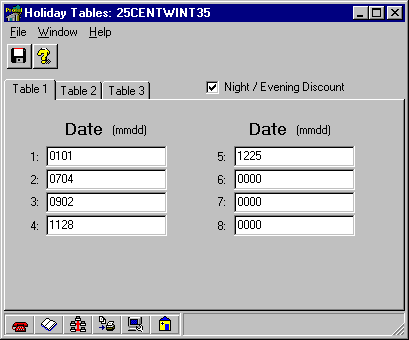
Select whether the Evening or Night discount (from the
Discount / Surcharge Tables) should be applied during the entire day on the dates listed in each tab. Under the three tabs, put in up to 8 dates, in the format of MM/DD.
Table 1 applies either the Evening or Night discounts contained in the two Intra State discount/surcharge tables on the dates entered.
Table 2 applies either the Evening or Night discounts contained in the two Inter State discount/surcharge tables on the dates entered.
Table 3 applies either the Evening or Night discounts contained in the Local w/ Sur/Disc, the Canada, and the Other discount/surcharge tables on the dates entered.
If no dates are entered in a tab, then the call types that are discounted by this tab will not receive a by-date discount. However, when a date is entered in the Holiday Discount window, on that day payphone users will receive either the Evening or Night discount found in the Discount /Surcharge Tables.