Modem Activity
The Modem Activity window displays a
ìplay-by-playî account of the communications between the computer and the phone(s) being polled.
Access the Modem Activity window from either the
Manual Polling window, by pressing the Modem Activity button; or directly from the Navigator or Navbar, by clicking the Communications button and choosing Modem Activity from the pull-down menu.
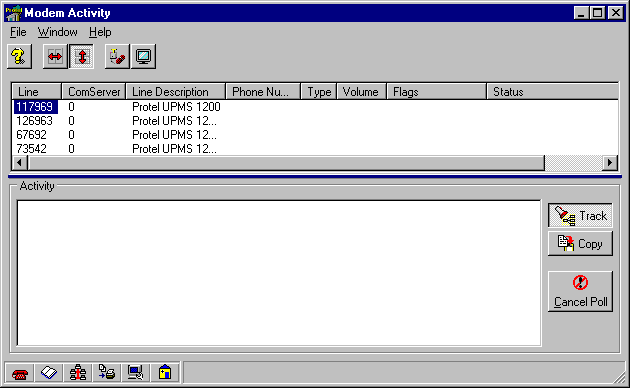
The Horizontal and Vertical buttons determine how the window will be divided. Since a horizontal dividing bar (which can move vertically, so it is attached to the vertical button) is the default, descriptions below describe in terms of top- and bottom-half of the window.
The
Cancel Polls button opens the Cancel Polling Events window, where four radio buttons are available to select what type of polls should be cancelled. Select one and click the Next button. Follow the instructions in the screens that follow to cancel polls by phone, by automatic polling schedules, and by machine (for manual polls). Use the link above to find the Cancel Polling Events help topic for more detailed information.
Click on the modem whose activities you want to track, and the play-by-play will be shown in the bottom half of the window.
The Track button is a toggle that decides whether or not the play-by-play will remain still and allow you free use of the scroll bars. If the Track button is on (shown depressed), then each time a new line is added, the display will advance until that line is visible.
The Copy button, when clicked, copies the contents of the play-by-play to the Windows clipboard, where it can be pasted into a word processor, email message, or any other place where text can be pasted.
The Cancel Poll button cancels the poll that is currently being displayed. It does not effect any modems in the top half of the window that are not selected
ñ only the selected modem whose actions are being detailed in the bottom half of the window.
Related communication topics