Manual Poll
The Manual Poll window is used for selecting phones one at a time or by sets (
User Defined Categories and Location name/Description Field) and polling the selected phones. Any combination of polling actions may be done each given time.
To get to the Manual Poll window, select Manual Poll from the
Communications button in the Navigator or the Navbar, or by choosing Jump To Manual Polling under the Manual Polling button in the Phone window.
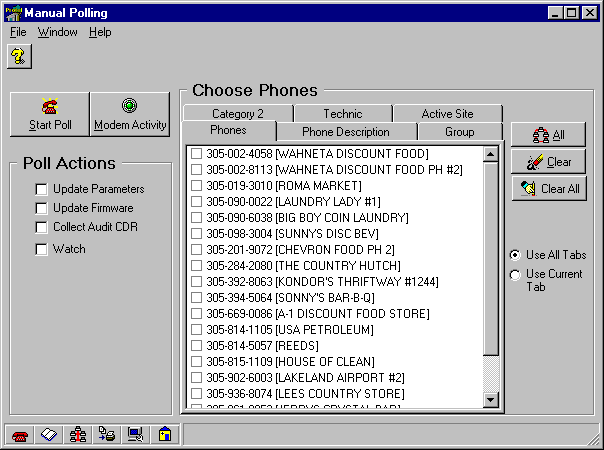
In the Manual Poll window, phones are listed by phone number and by Location Name/Description in the first two tabs; the last four tabs list the phones in groups by the four,
User Defined Categories.
1. Under any of the tabs, click the checkbox of the phones to poll.
2. Choose one of the radio buttons to the right of the lists: either poll all of the phones checked under all of the tabs (Use All Tabs), or poll the phones checked under the currently selected tab only (Use Current Tab).
Click the Clear button to clear all of the checkboxes under the current tab; click the Clear All button to clear all of the checkboxes under all of the tabs. Panorama will ask if you are sure.
3. Check the actions to be done this poll:
![]() Update Parameters downloads any changes to Cost, Call Processing, Options, or Reporting, if a
change was made in the Phone
Update Parameters downloads any changes to Cost, Call Processing, Options, or Reporting, if a
change was made in the Phone
![]() Update Firmware downloads firmware to the phone if a change was made in the Phone
Update Firmware downloads firmware to the phone if a change was made in the Phone
![]() Collect Audit CDR uploads the all of the
Collect Audit CDR uploads the all of the
![]() Watch is used for Protel, Inc. diagnostics.
Watch is used for Protel, Inc. diagnostics.
4. Click the Start Poll button.
Click the Modem Activity button to open the
Modem Activity window. This window displays a ìplay-by-playî account of the communications between the computer and the phone.
Related communication topics